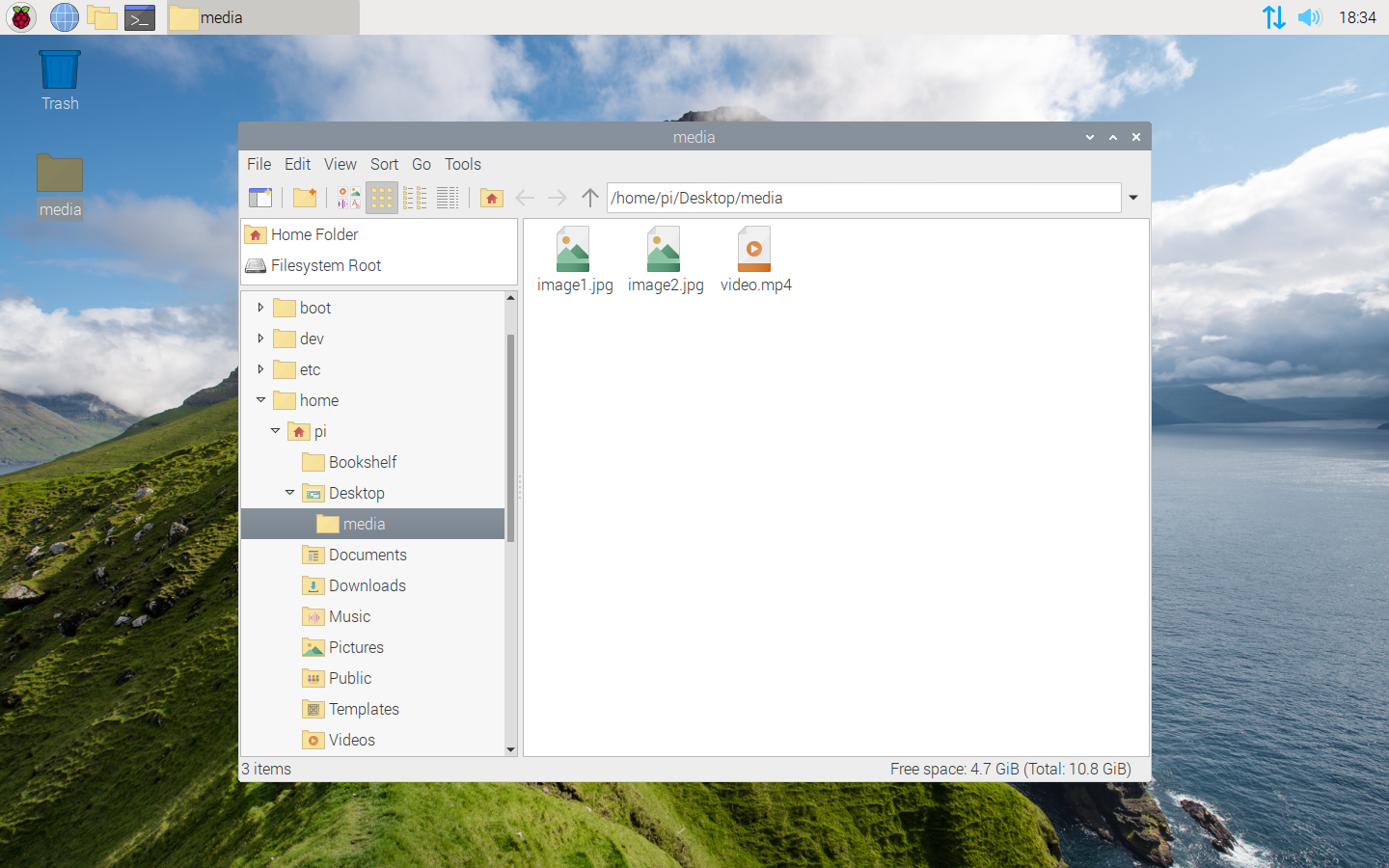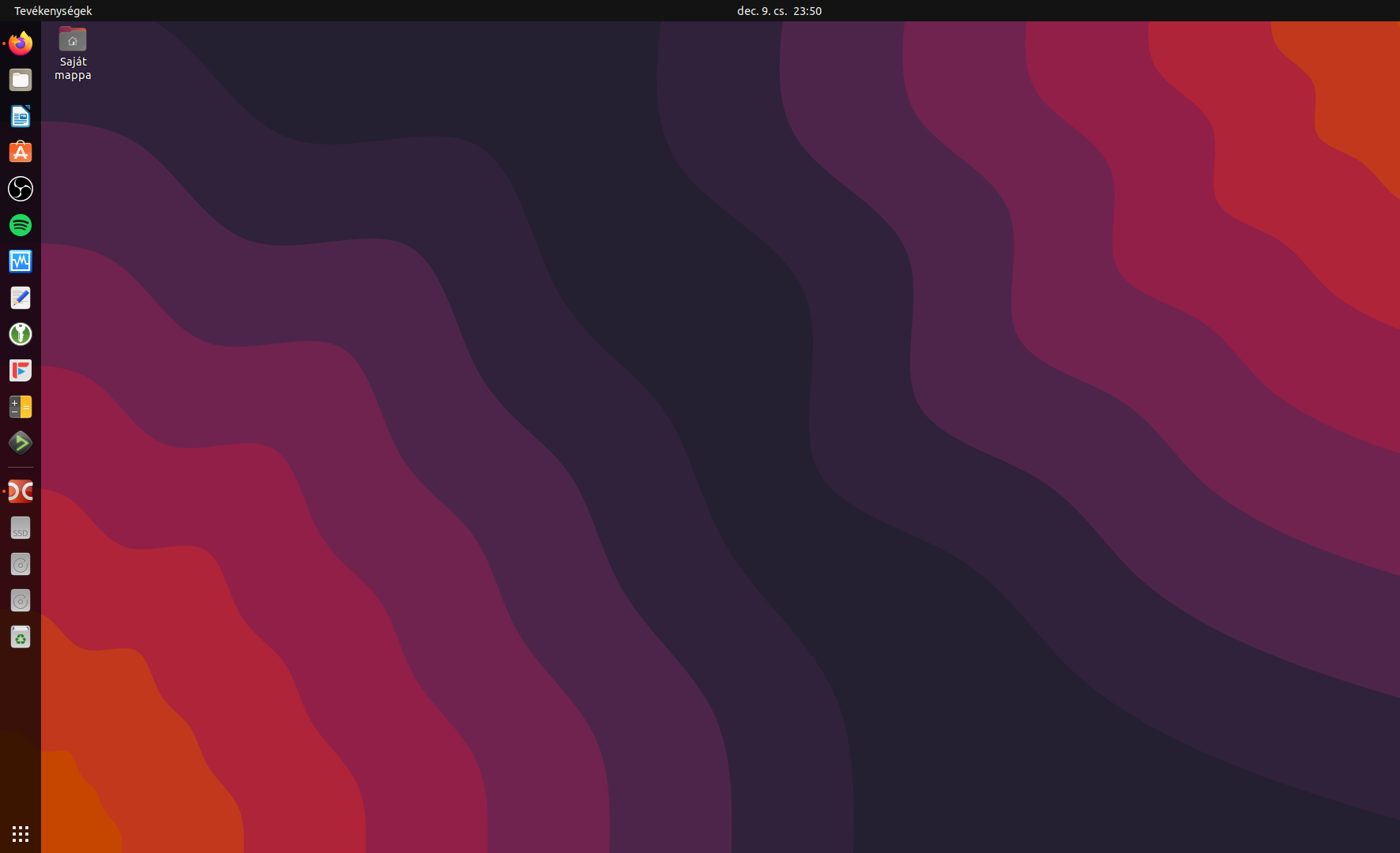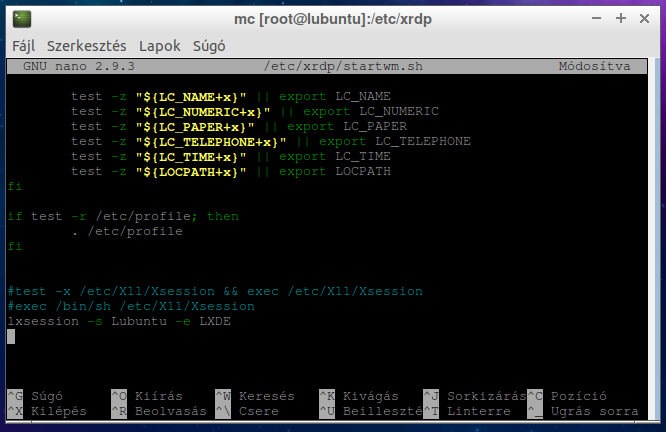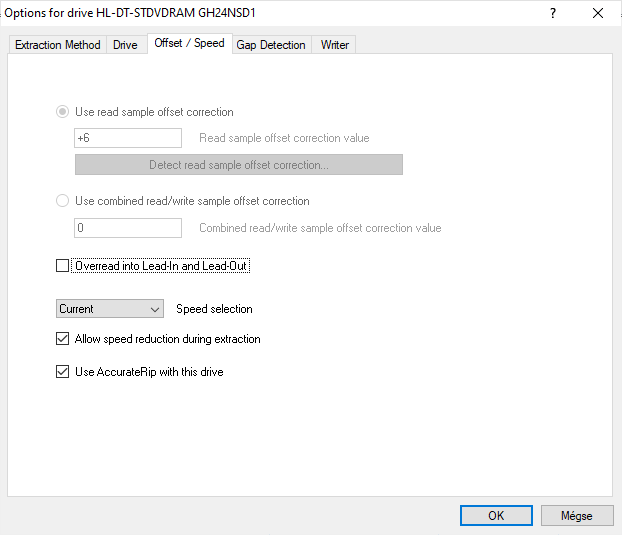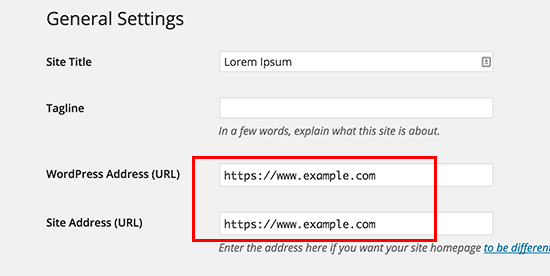This tutorial about how to autostart VLC with fullscreen and play loop images/videos from a specified folder.
1. edit display.desktop file
sudo nano /etc/xdg/autostart/display.destktop
2. add the following lines, and save
[Desktop Entry] Name=vlc Exec=vlc --loop --fullscreen --playlist-tree /home/pi/Desktop/media/
3. in this example I created a folder in /home/pi/Desktop/media, VLC automatically play images and videos from this folder.
4. VLC settings:
- disable show media title on video start:
Tools-Preferences-Subtitles/OSD: uncheck “Show media title on video start” - disable image files title on start:
Tools/Preferences/Switch to advanced preferences/Video/uncheck Show media title on video - to play images automatically you need to remove “jpg” and “jpeg” from Ignored extensions:
Tools/Preferences/Switch to advanced preferences/Playlist/Ignored extensions - set image slideshow duration if needed:
Tools/Preferences/Switch to advanced preferences/Input/Codecs/Demuxers/Image/Duration in seconds - if you have screen tearing, or videos does not play smoothly, make sure that your video settings are correct:
Tools/Preferences/Video:
5. restart system to test
sudo reboot